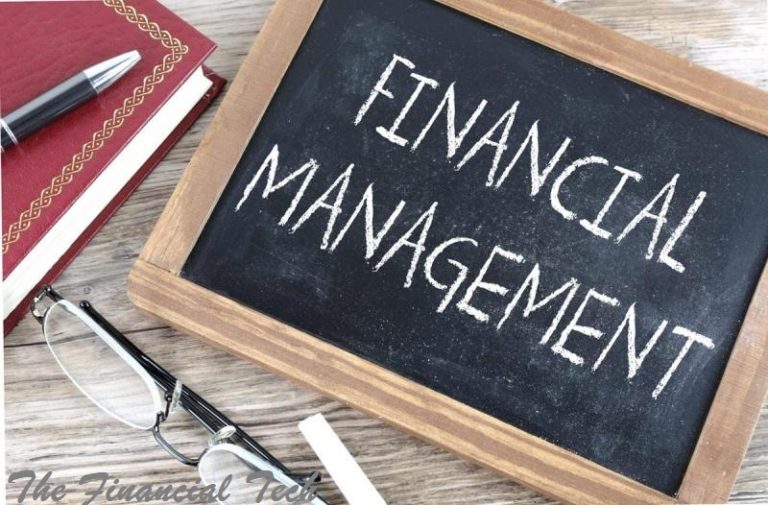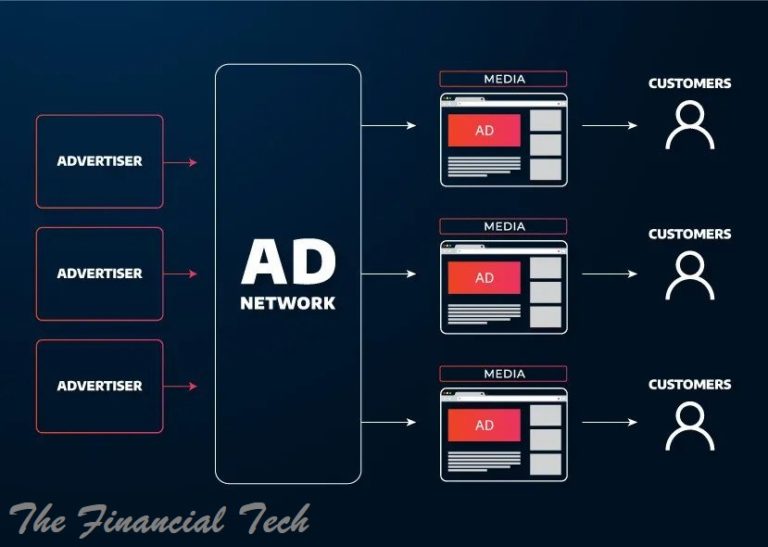Computer Hardware

Unveiling the Inner Workings: A Comprehensive Guide to Computer Hardware
In today’s digital age, computers are indispensable tools that power nearly every aspect of our lives. From simple tasks like browsing the internet to complex operations like artificial intelligence and scientific simulations, these machines rely on a sophisticated collection of physical components known as computer hardware. Understanding the function and interaction of these components is crucial for anyone seeking to grasp the fundamentals of computing, troubleshoot issues, or make informed decisions when purchasing or upgrading a system.
The Foundation: Core Components
At the heart of every computer lies a set of core hardware components that work in concert to execute instructions and process data:
Central Processing Unit (CPU): Often referred to as the “brain” of the computer, the CPU is responsible for executing the vast majority of instructions that enable software to run. It fetches instructions from memory, decodes them, and performs arithmetic, logical, and control operations. Key characteristics of a CPU include its clock speed (measured in GHz, indicating the number of cycles per second), the number of cores (independent processing units within a single chip), and cache memory (small, fast memory used to store frequently accessed data). Major manufacturers include Intel and AMD.
Motherboard: Serving as the central communication hub, the motherboard is a printed circuit board that connects all the other hardware components. It houses the CPU socket, memory slots, expansion slots (for adding components like graphics cards), and various controllers for peripherals. The chipset on the motherboard facilitates communication between the CPU, memory, and other devices. Different motherboard form factors (e.g., ATX, microATX, Mini-ITX) dictate the size and number of expansion slots available.
Random Access Memory (RAM): This is the computer’s primary working memory. RAM stores data and instructions that the CPU needs to access quickly. Unlike permanent storage (like a hard drive), RAM is volatile, meaning its contents are erased when the computer is turned off. The amount of RAM (measured in GB) significantly impacts the system’s ability to multitask and run demanding applications smoothly. RAM speed (measured in MHz or MT/s) also plays a role in performance. Common types include DDR4 and the newer DDR5.
Storage Devices: These components are used for persistent storage of data, applications, and the operating system. The primary types include:
- Hard Disk Drives (HDDs): Traditional storage devices that use magnetic platters to store data. They are generally more affordable for large storage capacities but are slower in terms of data access speeds. Their performance is often measured in RPM (rotations per minute).
- Solid State Drives (SSDs): Newer storage technology that uses flash memory to store data. SSDs offer significantly faster data access times, leading to quicker boot times, application loading, and overall system responsiveness. They are generally more expensive per gigabyte than HDDs.
- NVMe (Non-Volatile Memory Express) SSDs: A type of SSD that utilizes the PCIe interface for even faster data transfer speeds compared to traditional SATA SSDs. They are often used for demanding tasks and high-performance computing.
- Hard Disk Drives (HDDs): Traditional storage devices that use magnetic platters to store data. They are generally more affordable for large storage capacities but are slower in terms of data access speeds. Their performance is often measured in RPM (rotations per minute).
Graphics Processing Unit (GPU): While the CPU can handle basic graphics processing, a dedicated GPU is essential for smooth visuals in games, video editing, and other graphically intensive applications. The GPU contains thousands of specialized cores optimized for parallel processing of graphical data. Key specifications include the amount of dedicated video memory (VRAM, measured in GB) and clock speed. Major manufacturers include NVIDIA and AMD. Some CPUs also have integrated graphics, which can be sufficient for basic tasks but lack the power of a dedicated GPU.
Power Supply Unit (PSU): This component converts the AC power from the wall outlet into the DC power required by the various components inside the computer. The PSU’s wattage rating indicates the total power it can deliver. Choosing a PSU with sufficient wattage and good efficiency is crucial for system stability and longevity.
Cooling System: As electronic components operate, they generate heat. An effective cooling system is vital to prevent overheating, which can lead to performance degradation, instability, and even hardware damage. Common cooling solutions include:
- Air Cooling: Using heatsinks and fans to dissipate heat.
- Liquid Cooling: Employing a system of tubes and a coolant to transfer heat away from components to a radiator.
Peripheral Devices: Interacting with the Computer
Beyond the core internal components, a range of peripheral devices allows users to interact with the computer and extend its functionality:
Input Devices: These devices allow users to feed data and commands into the computer. Common examples include:
- Keyboard: Used for typing text and commands. Different layouts (e.g., QWERTY) and types (e.g., mechanical, membrane) exist.
- Mouse: A pointing device used to navigate the graphical user interface. Different types include optical and laser mice, with varying sensitivity (DPI).
- Touchpad: An integrated pointing device commonly found on laptops.
- Webcam: A camera used for video conferencing, recording videos, and taking pictures.
- Microphone: Used for audio input, such as voice commands or recording.
- Scanner: Used to convert physical documents and images into digital formats.
- Graphics Tablet: A pressure-sensitive input device often used by digital artists.
Output Devices: These devices display or present information processed by the computer to the user. Common examples include:
- Monitor: A display screen that shows visual output. Key characteristics include screen size, resolution (number of pixels), refresh rate (Hz), and panel type (e.g., IPS, TN, VA).
- Printer: Used to produce hard copies of digital documents and images. Different types include inkjet and laser printers.
- Speakers: Used to output audio.
- Headphones: Personal audio output devices.
- Projector: Used to display large images or videos onto a screen.
- Monitor: A display screen that shows visual output. Key characteristics include screen size, resolution (number of pixels), refresh rate (Hz), and panel type (e.g., IPS, TN, VA).
Input/Output (I/O) Devices: Some devices can both input and output data. Examples include:
- Touchscreen: Allows users to interact with the display by touching it.
- Multifunction Printers: Can print, scan, and copy documents.
- External Storage Devices (e.g., USB drives, external HDDs/SSDs): Used for both storing and transferring data.
- Touchscreen: Allows users to interact with the display by touching it.
Connecting the Pieces: Interfaces and Ports
Various interfaces and ports allow different hardware components and peripherals to connect and communicate:
- USB (Universal Serial Bus): A versatile interface used to connect a wide range of peripherals, such as keyboards, mice, printers, and external storage devices. Different USB standards (e.g., USB 2.0, USB 3.0, USB-C) offer varying data transfer speeds and power delivery capabilities.
- HDMI (High-Definition Multimedia Interface): A digital interface used to transmit high-definition video and audio signals to monitors and televisions.
- DisplayPort: Another digital interface for video and audio, often found on computer monitors and graphics cards.
- Ethernet (RJ45): A wired networking interface used to connect to local area networks (LANs) and the internet.
- Audio Jacks (3.5mm): Analog interfaces for connecting headphones and microphones.
- PCIe (Peripheral Component Interconnect Express): A high-speed interface used to connect expansion cards like graphics cards, network cards, and high-speed SSDs to the motherboard.
- SATA (Serial Advanced Technology Attachment): An interface used to connect storage devices (HDDs and SSDs) to the motherboard.
Factors Influencing Performance and Selection
The performance of a computer system is determined by the interplay of its hardware components. When selecting or upgrading hardware, several factors come into play depending on the intended use of the computer:
- Processing Power (CPU): Important for tasks like video editing, gaming, software development, and running complex simulations.
- Memory Capacity (RAM): Crucial for multitasking and running memory-intensive applications.
- Storage Speed and Capacity (SSD/HDD): Affects boot times, application loading speeds, and the amount of data that can be stored.
- Graphics Capabilities (GPU): Essential for gaming, video editing, 3D rendering, and other visually demanding tasks.
- Motherboard Compatibility and Features: Determines the types and number of components that can be connected and the overall expandability of the system.
- Power Supply Wattage: Must be sufficient to power all components under load.
- Cooling Efficiency: Impacts system stability and longevity, especially under heavy use.
The Ever-Evolving World of Hardware
Computer hardware is a field of constant innovation. New technologies are continuously being developed, leading to faster processors, more efficient memory, higher-capacity storage, and more powerful graphics cards. Understanding the fundamentals of computer hardware provides a solid foundation for appreciating these advancements and making informed decisions in the ever-evolving digital landscape.
In conclusion, computer hardware forms the tangible foundation upon which all software operates. Each component plays a vital role in the overall functionality and performance of a computer system. By gaining a comprehensive understanding of these inner workings, users can better appreciate the technology that powers their daily lives and make informed choices when it comes to purchasing, upgrading, or troubleshooting their computer systems.